To log onto your course(s).
Step 1: You need to enter your User Name and Password.
These have been set up for you in the following format:
User Name = first name middle initial last name (example: adamjsmith);
Password = We assign the following initial password to each student: Wc and Date Of Birth in the following format (WcMMDDYYYY) for a birth date of January 25, 1990 (Wc01251990)—please note you need to capitalize the W and do not use dashes or slashes in the date of birth.
After your initial log in you will have changed your password from now on your new password should be used.
Step 2: Hit your enter key or click LOGIN.
Step 3: If all is well, you should now be at the HOME PAGE for the WCCC Portal/eLearning. It even has your name on it!
Step 4: On the left of the page you will see a list of all online courses you are registered for under QUICK LINKS. Select the course you want to work on, click and you’ll be taken to the course home page.
Note: You can switch between courses by clicking the QUICK LINK and the course you would like or you may CLICK on the ACADEMICS tab on the top menu. On the left under ACADEMICS, you will see the link-STUDENT SCHEDULE. Click on the course you want.
To learn more about D2L Brightspace and how to navigate your courses go to Get to Know Brightspace.
To login into Brightspace go the D2L Brightspace link found on the left hand menu (near the bottom).
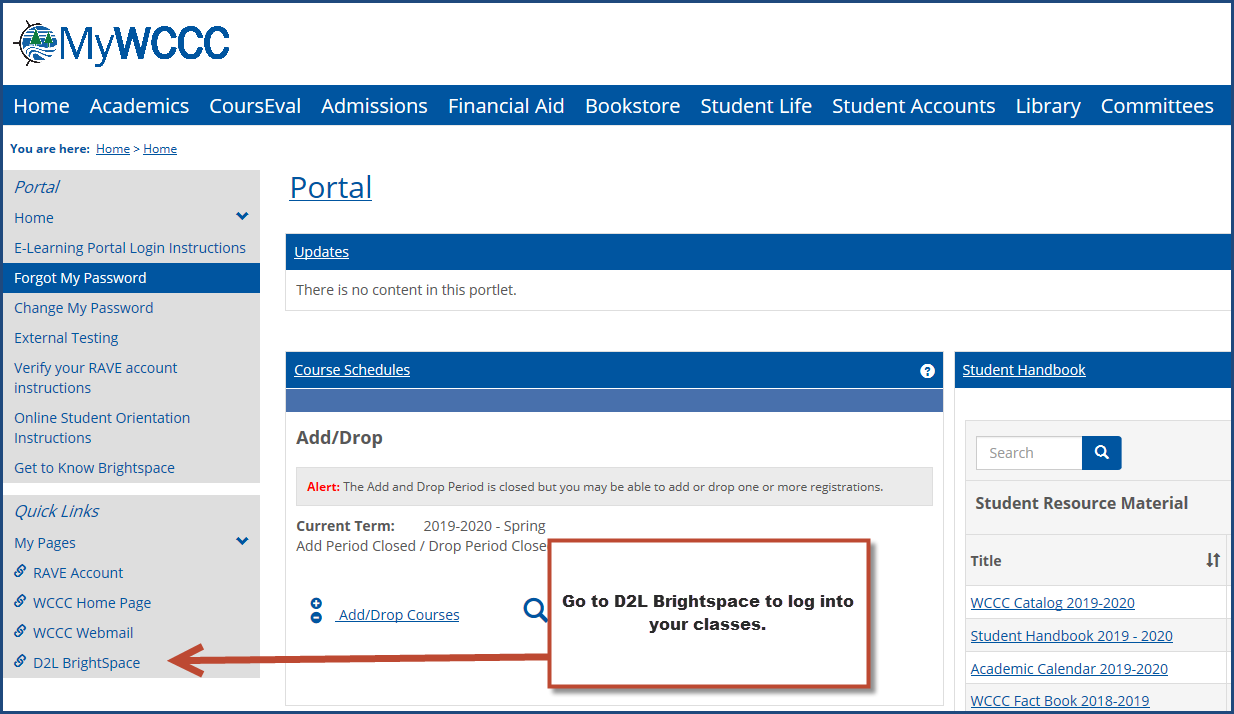
Help: If you are experiencing difficulty logging into your courses, please contact WCCC’s Information Technology department. They may be reached by email at ithelpdesk@wccc.me.edu by phone (454-1076) or toll-free at 1-800-210-6932.
Please include your phone # in any e-mail correspondence. They will welcome the opportunity to help you and generally are available to assist students during working hours Monday - Friday 8:00 a.m. – 4:30 p.m.
Pop-ups : Most problems experienced by online students are related to pop-up blockers. If you have a pop-up blocker installed you will have to set it to accept pop-ups from this site. This can usually be found in your browser’s “tools” menu and is not difficult to set.
Server Outages: One of the problems with technology is that it sometimes fails, and this always seems to happen just when you most need it. WCCC is committed to providing you with a trouble-free learning experience. Should we experience a server outage due to power or equipment failures, we will endeavor to have all systems up and running again as soon as possible. Thank you in advance for your patience. We appreciate your notifying us if the site appears to be down.